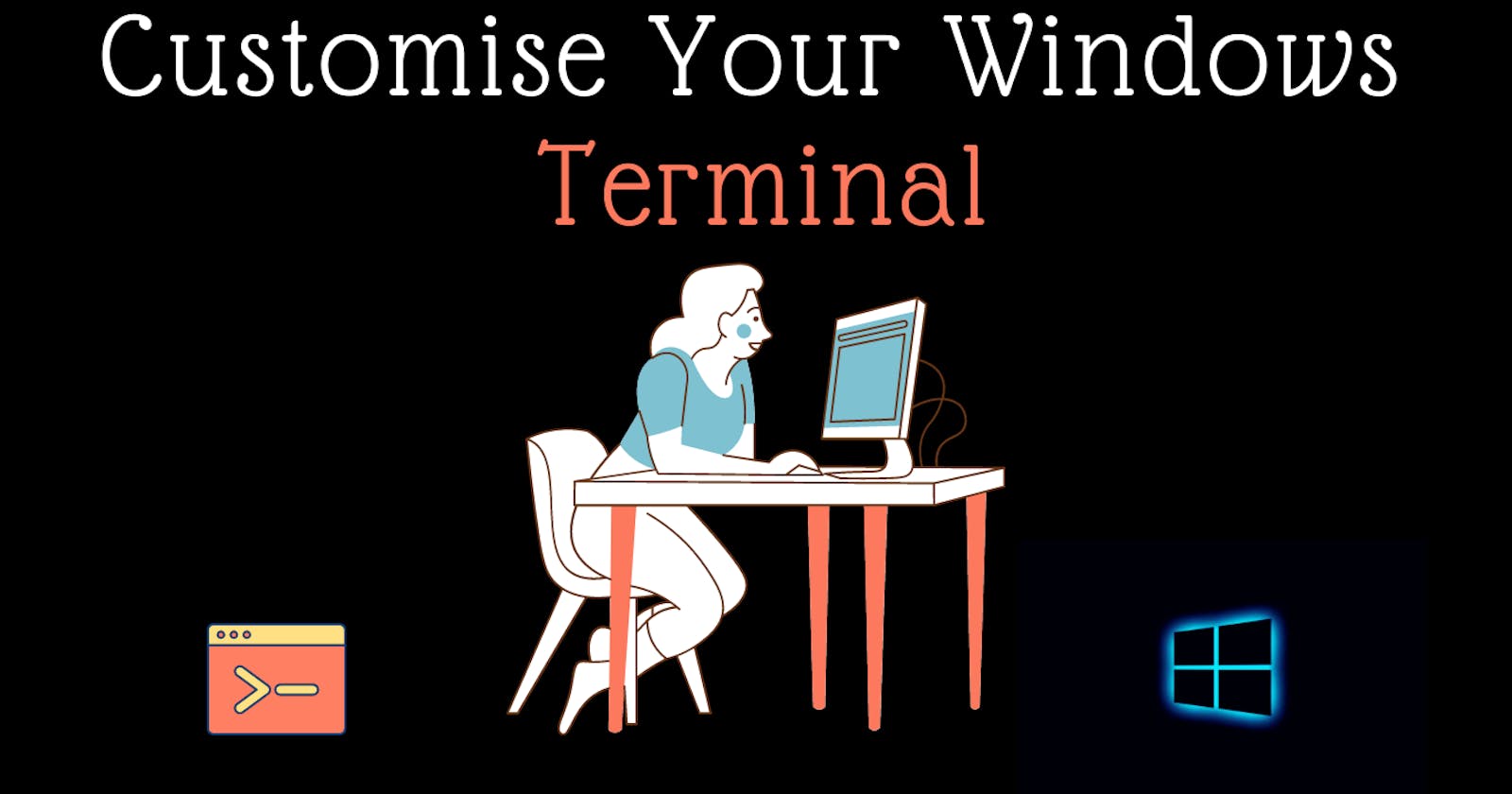How to Change Background and Font Color in Windows CMD
Customise Your Windows Terminal
Hi there👋 , welcome here. Today we shall see how to customise your windows command prompt with different styling.
CMD is an acronym for command it is similar to the MS-DOS prompt used in DOS and legacy Windows 9x systems.
The command prompt is a native application of the Windows operating system and gives the users an option to perform operations using commands.
Think of a command prompt as an interpreter which accepts the commands or the input from the user and translates it into machine language.
By default, Windows PowerShell comes with a blue background and cmd comes with a black one.
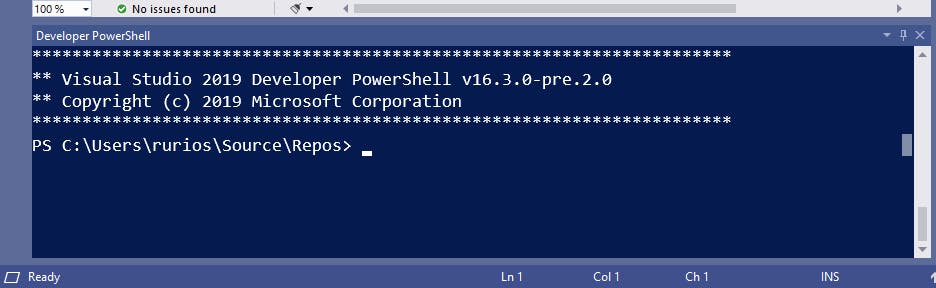
The command prompt itself is actually an executable CLI program, cmd.exe
TLDR;
Understand the difference between cmd & PowerShell from my blog here :
Step 1.
First of all, launch the CMD on your PC from the Start menu or Windows button. You can type cmd or command. This does not require any admin rights.
Step 2.
When the CMD is open then you need to right-click on the Title Bar of CMD after that tap on the Properties.
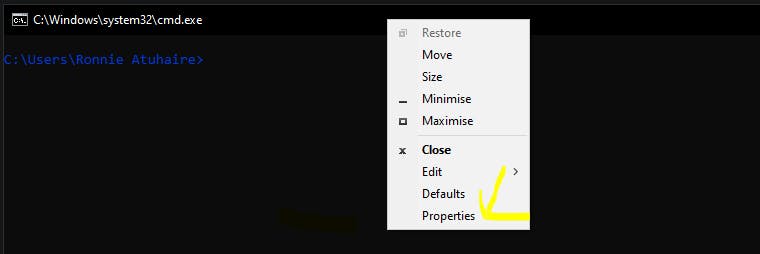
Step 3.
Once the CMD properties are open then click on the Colors tab from the menu after that check the box of Screen Text then select the colour settings you need.
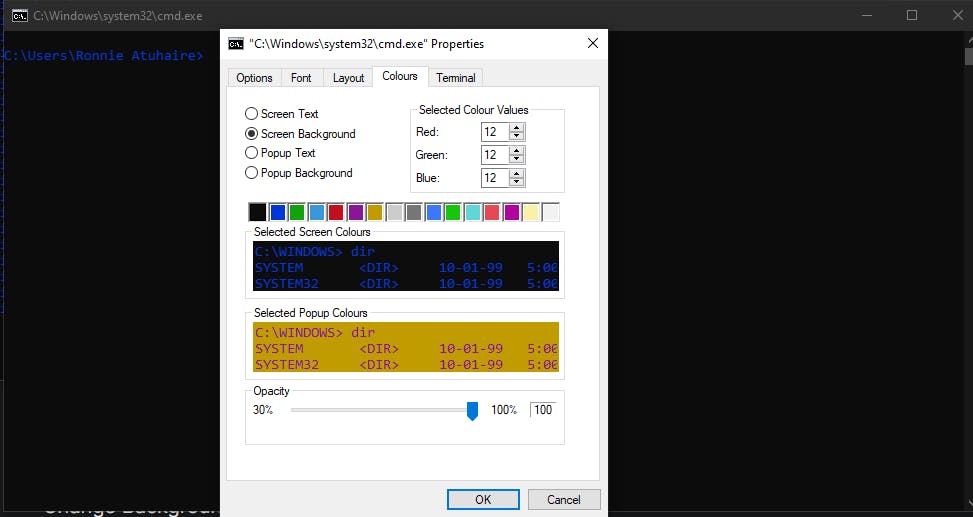
As you can see in the screenshot above, we have different tabs from the menu bar that we can utilise to customise our shell more like
🛠 Options - More extended settings like keyboard shortcuts etc
🛠 Font - Increase & Decrease Font Sizes, Weight etc
🛠 Layout - Customise the frame look
🛠 Colours- Background, pop up colors etc
🛠 Terminal - More Terminal customisation, type etc
Continue tweaking the settings until you get what you want!
Step 4 Click ok button to apply changes.
Step 5 Close all open terminals & Restart your CMD
That's It! If you enjoyed reading, consider subscribing and reacting to this with love by sharing, commenting and any criticism is much welcome.
📢Follow me on Twitter :
Ronnie Atuhaire